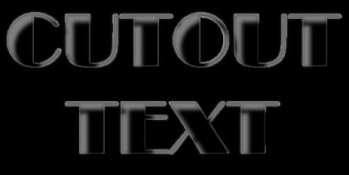
|
CUTOUT TEXT
|
||
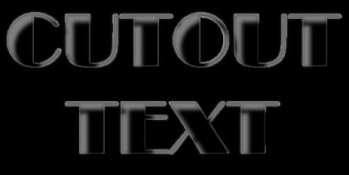 |
||
|
This is another type of text that I was looking for
and couldn't find just what I wanted and that was quick and easy. After
a lot of *Play* I came up with this method.
|
|
Can be done in any version of PI
|
|
Rating: Beginners
|
| 1. Open New Image or an Image that you want the text on. | |
| 2. Select Text Tool / Font and Size. Color is immaterial. |
TIP!! Large Wide fonts work best
with a large Size. I used size 96
|
| 3. Mode / Selection | |
| 4. Copy and Paste the Base Image | |
| 5. Type in your Text |
|
6. Open Layer Manager and click on the top layer to activate
itů. Now you have the selection where it should be
|
|
| 7. Hit Delete | |
| 8. Hit the Spacebar to clear the Selection | |
| 9. R/C Shadow Color Black Settings /10 /10 /25 /100/5 | |
| 10. This step is Optional: PaintBrush/ Size 3 / Color White / Creative / Paint On Edges (POE) | |
| 11. Change to Pick Tool and add a Soft Edge of 4-5 |
| 12. R/C Merge All | |
|
13. Crop the Image as the POE will have added a White
Edge around the whole Image
|
|
|
I hope you enjoyed this Tutorial and that it is of use
to you
|
|
©paho2009
|
||
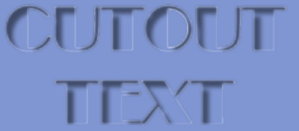 |
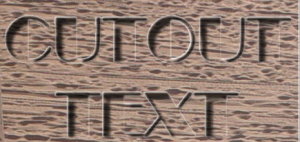 |
|
(Tutorials)
|
||||